The Chrome Extension allows you to access the library catalogue from your web browser. When you conduct a search in Google, it will also search the school catalogue. The results appear in a black bar at the top of the screen (see example below)
You can:
- Click on any title to be taken directly to the resource.
- Hide the catalogue extension if not needed, by selecting the "Hide" link.
- View more resources by selecting the "View more via Destiny Discover" link.
Example:
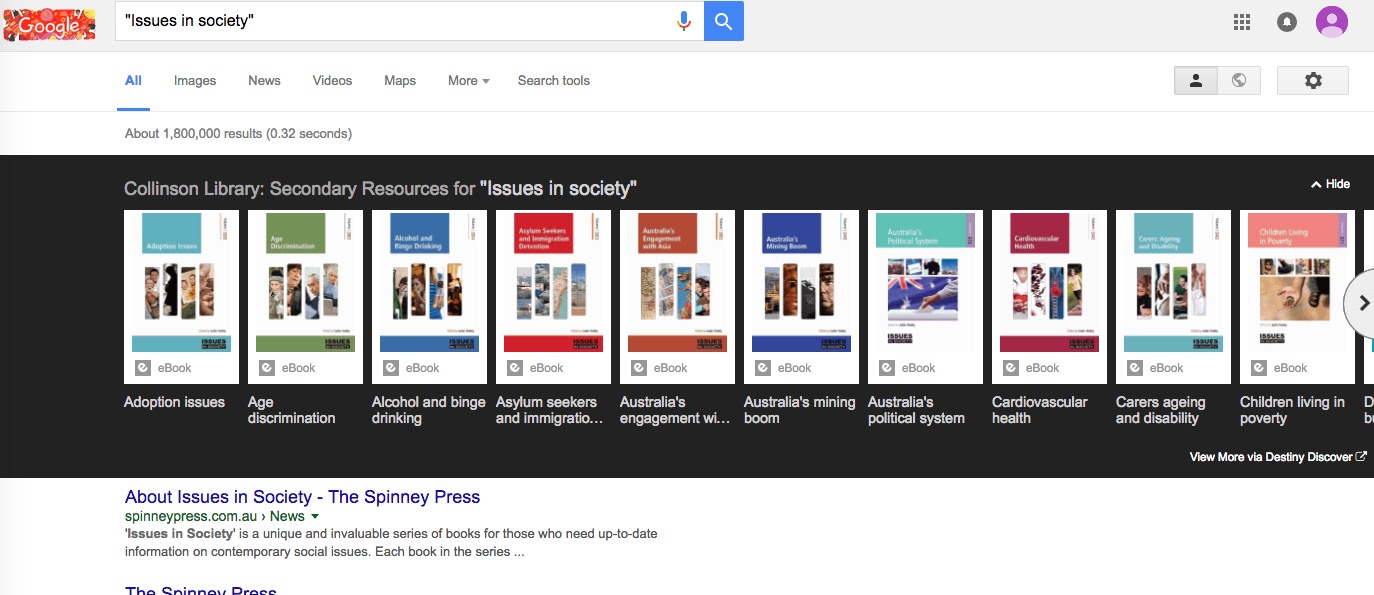
Step 1: Chrome web store
Navigate to the Chrome Web store
Step 2: Search for the Extension
- Type "Destiny Discover" into the search bar,
- Select the "Extensions" radio button
- When the Destiny Discover extension appears, select the blue "Add to Chrome" button.

Step 3: Open the extension
When the extension downloads it will place an icon top right (next to the favorites star on the address bar). Selecting this icon opens a search box and also allows you to configure the extension.
- Select the Icon and this popup (below) will appear. Select the cog wheel.

Step 4: Configure the Extension
- Select the "GoFollett.com" link and then search for "St Stephen's School - Duncraig Secondary" from the list that appears. This will automatically set the extension to the correct library.
- You can adjust the options according to your preference, see example below.
- Don't forget to SAVE your settings before you close the pop up window.
- ENJOY!


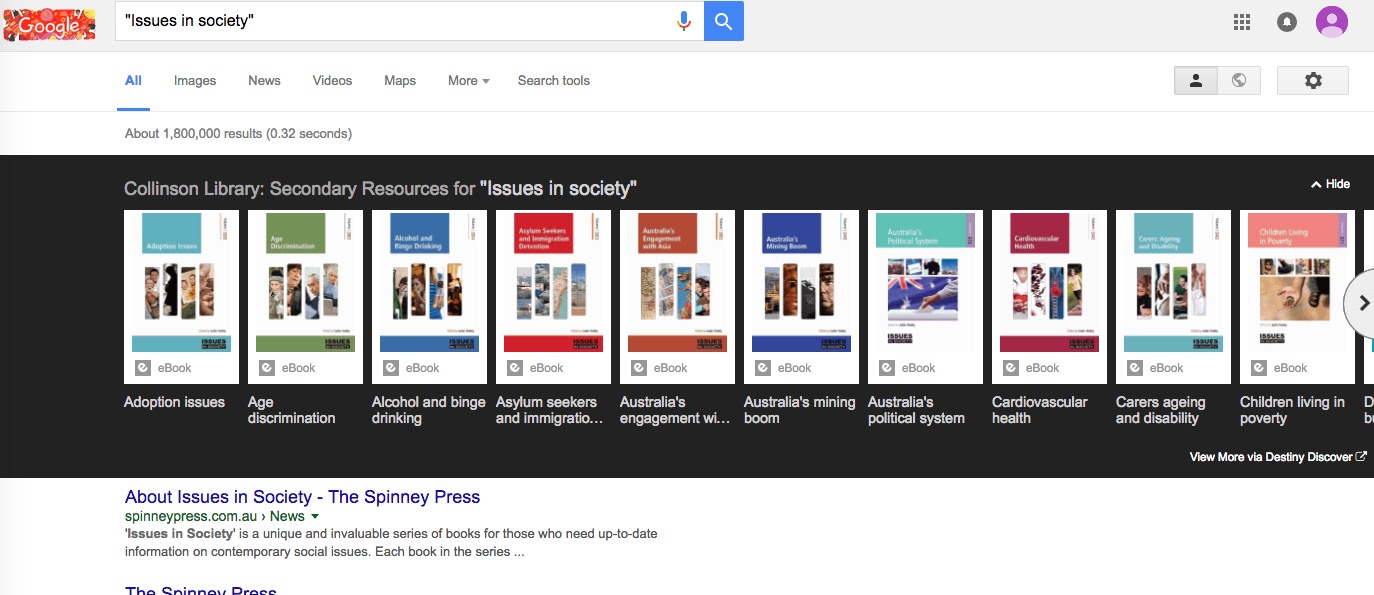

![]()

WASLA Teacher Librarian of the Year- 2017: Jo-Anne Urquhart
- 2016: Lise Legg